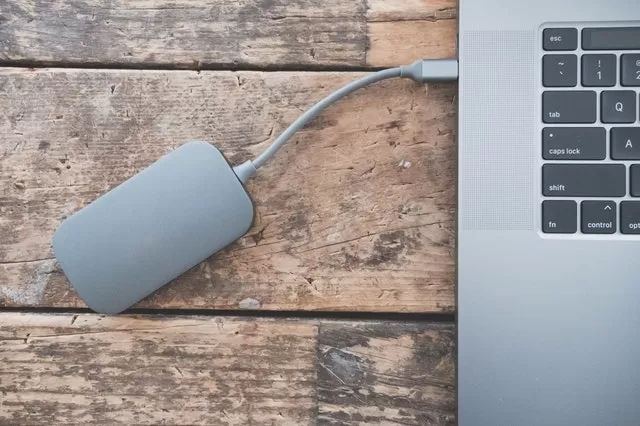
How to recover data from USB and external hard drive.
In our day to day work we exchange data, copy data, saves data and there are many other work. For that we need a storage device to hold the data. These data can be stored in USD drives, hard drives, SD cards, etc. Here is How to recover data from USB and external hard drive.
But sometimes the files we hold inside these devices get corrupted due to this. To solve this problem there are some guidelines mentioned in the article.
So let’s get started!!!
How-to-get-funding-for-a-startup-2020-a-beginners-guide/
There are many methods through which we can restore our data, the following are the methods:
Method 1: To check that your drive port is not damaged.
Have you observed that while inserting USB or an external drive you will see a dialogue box that format your drive but if further insert it will run or it may work on different port. This is because of the damaged port.
If you observe the similar problem with you then don’t format your USB or external disk rather than you should go to the service centre and get it repaired.
Method:2 Using third party!
If you don’t want much trouble and wish to that your work goes smoothly then you can use EASEUS software for restoring data.
Step:1 Download and Install.
The first step you should do is download the software and install it.
Step:2 Go to the software.
Open the software and scan the complete files. After scanning.
Step:3 Select the files you wish to recover.
Select the files that you want to recover. After selecting files click on the option of RECOVER.
Step:4 copy the recovered files in a different folder.
Copy the recovered files to the location where you want to keep them.
Step:5 Format the USB or hard drive.
The dialogue box appearing on the screen asking to format the drive. Click on FORMAT.
Step:6 Copy the data to your USB or hard disk.
Now you can copy your data to your USB or hard drive.
That’s it all you have to perform these simple steps to solve out your problem.
Method:3 using CMD command.
This method is also very helpful in bringing back your data. This method is used by many users and is considered that it will work. You can also try out this.
- Go to START.
The first step you need to do is, from the START option, go and search for CMD or COMMAND PROMPT.
- Go to COMMAND PROMPT.
Click on the option of the command prompt, as soon as you open the command prompt a black screen will appear on the screen.
- Use chkdsk H:/f.
There you should write the command written below chkdsk H:/f (where H is the name of the USB Drive and it can vary so type the name of your USB Drive)
- Search for irregularities
After doing this it will search for the system irregularities. If found any then it will tell you. And if your system is checked and all the problems have been fixed then it will display that the file is now accessible.
CONCLUSION
As discussed earlier, we get to know about the different methods that can help us recover our data. If you feel that the above methods fail to bring back your files then do not worry. Many software’s can help you to do it. Like for example there are other paid software’s that you can purchase and can bring back your data, with the help of such software’s you can get your corrupted data.
So no worries, but in case none of the methods worked then do consult to the service centres and try some different ways. I Hope yo like this article How to recover data from USB and external hard drive. Please leave your valuable comments below.
Related Articles
12 Best Electric Bikes for Every Kind of Ride
For many years, electric bicycles were large, awkward, and expensive machines with short battery lives. That is gradually changing. It is not necessary to be physically fit to ride one. They bring you outside, reduce traffic, and lessen your carbon footprint. They're...
List of 12 Best Free VPN Chrome Extensions
Best Free VPN Chrome Extensions. One of the most widely used web browsers is Google Chrome. This browser is used every day by millions of people worldwide. Chrome extensions can be installed to increase this browser's functionality. Finding a reliable and cost-free...
No Credit Check Loans Guaranteed Approval Direct Lenders
In the financial sector, reputation is important. Your financial journey may be smooth or rocky depending on your credit score. What happens, though, if you have a poor credit score or none at all? What choices do you have in case you require a loan right away? Here's...




Recent Comments